
Let’s face it, our phones aren’t perfect. When they aren’t running out of juice, they are slow, won’t power on, or have problems connecting to the Internet.
These are some quick fixes for some of the most common problems Android owners face.
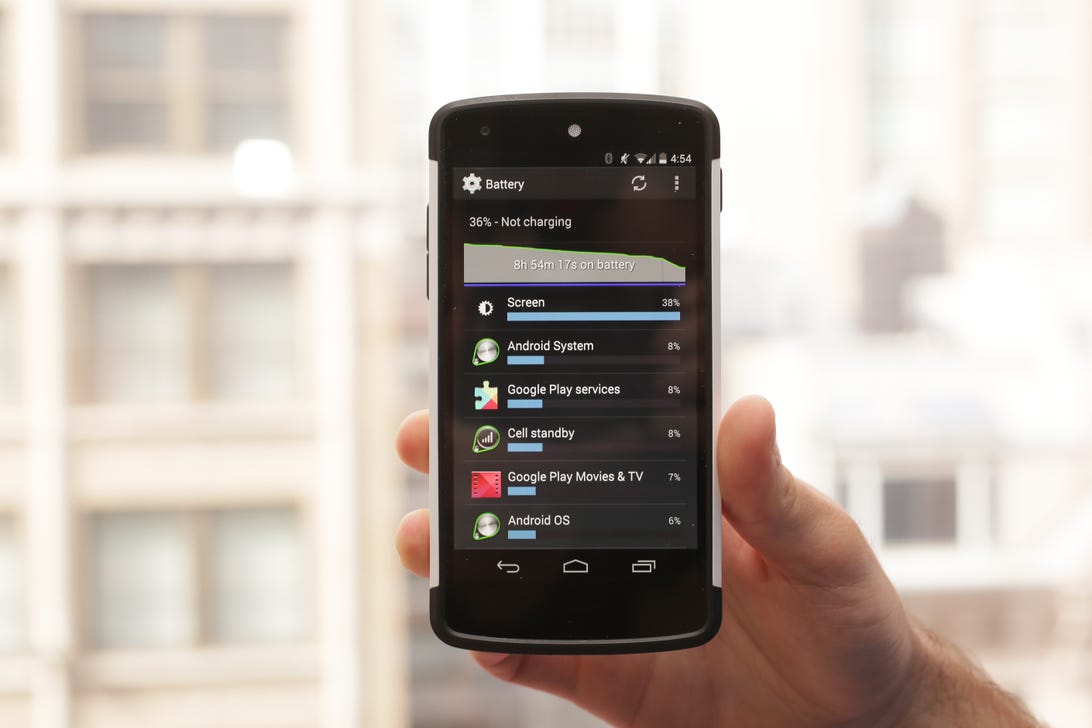
Battery drain
Numerous users have reported problems with the battery life of their devices. One of the easiest ways to prolong your smartphone’s battery is to change your locations and brightness settings.
Enter the settings menu, click on Location, and select battery-saving mode. As for brightness, you should avoid using auto-brightness and instead turn your screen down somewhere below halfway, or to a level that is acceptable for your eyes.
Some phones, such as the Galaxy S5 and above, even include extra battery saving modes. For more tips, here are five ways to boost your Android’s battery life right now.

Frozen and slow user interface
Phones typically begin to slow down as their internal storage fills up. Try deleting unused apps and photos, or moving them to the cloud or a microSD card. In addition, you should close open apps that you are no longer using, delete app cache, and limit the use of live wallpapers.
An app’s cached data can be deleted by going to Settings > Apps, selecting a certain app, and choosing the Clear Cache option. Programs such as App Cache Cleaner and Clean Master, both of which are available for free from the Google Play store, can also be used to automate the process of clearing cache.
For more information, visit this article for speeding up your Android device.
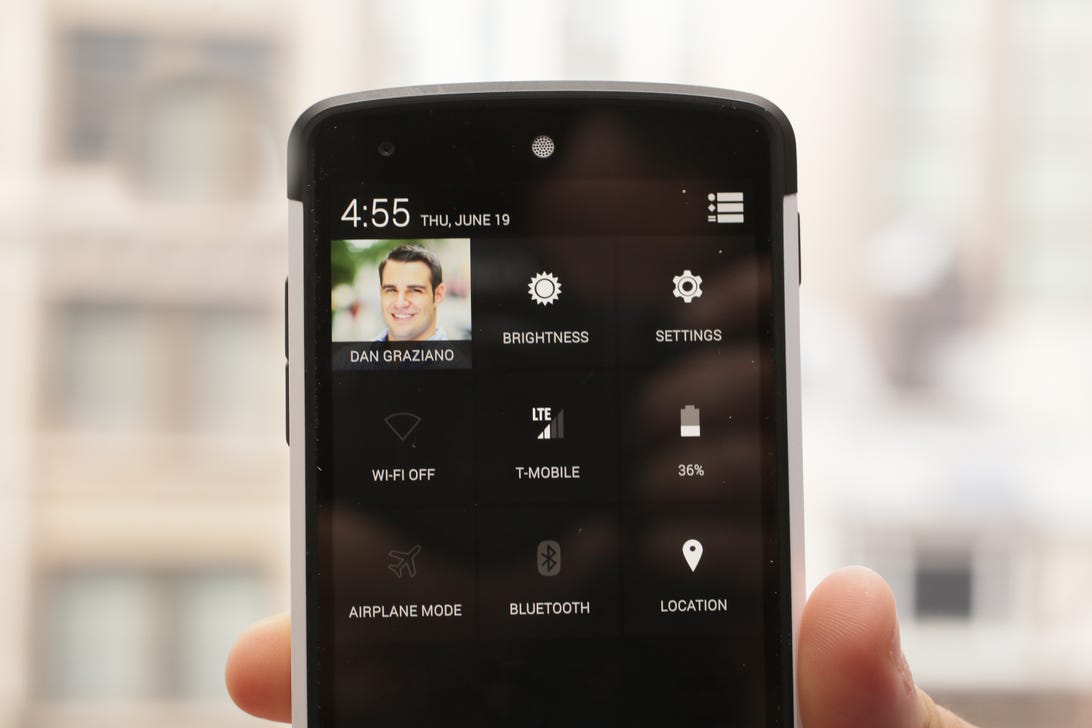
Connectivity issues
If you have are having a problem connecting to Bluetooth, Wi-Fi, or your cellular network, enable Airplane mode for 30 seconds, toggle it off, and try connecting again. Sometimes simply toggling the specific connection can also solve the problem.
Still having issues? Try repairing or setting up your Bluetooth device or Wi-Fi network again.
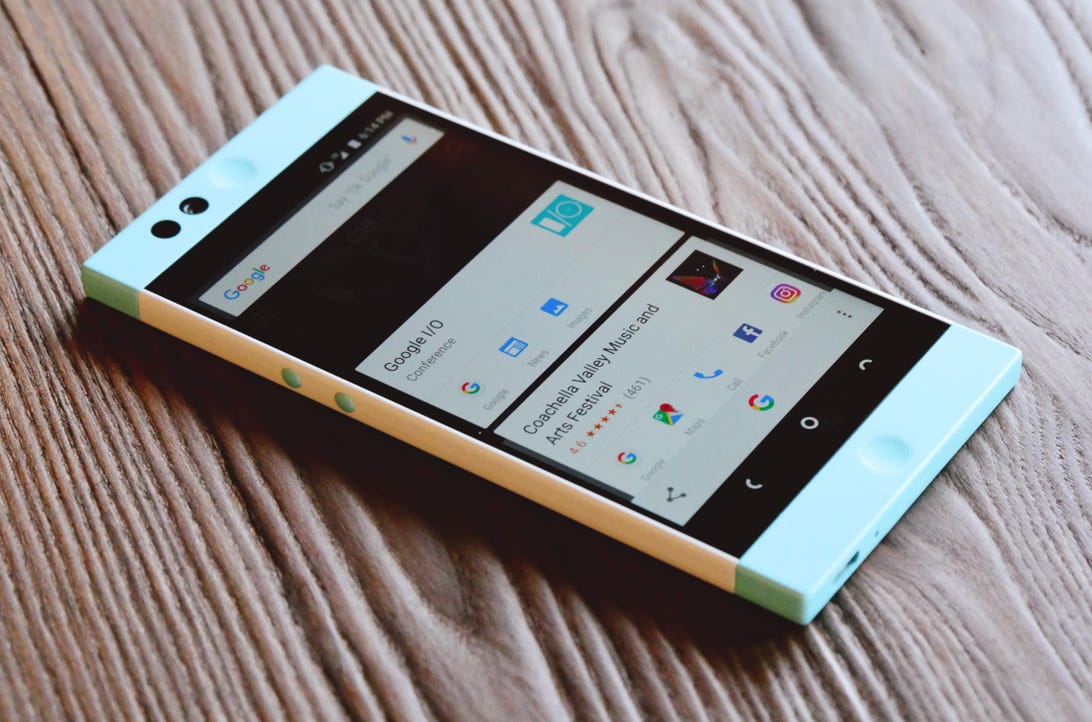
Google Now problems
Google Now can be a bit finicky. The best thing to remember is to be very specific with your commands. It gets easily confused if you don’t. Need a little more help? Here are 20 tips for getting the most out of Google Now.
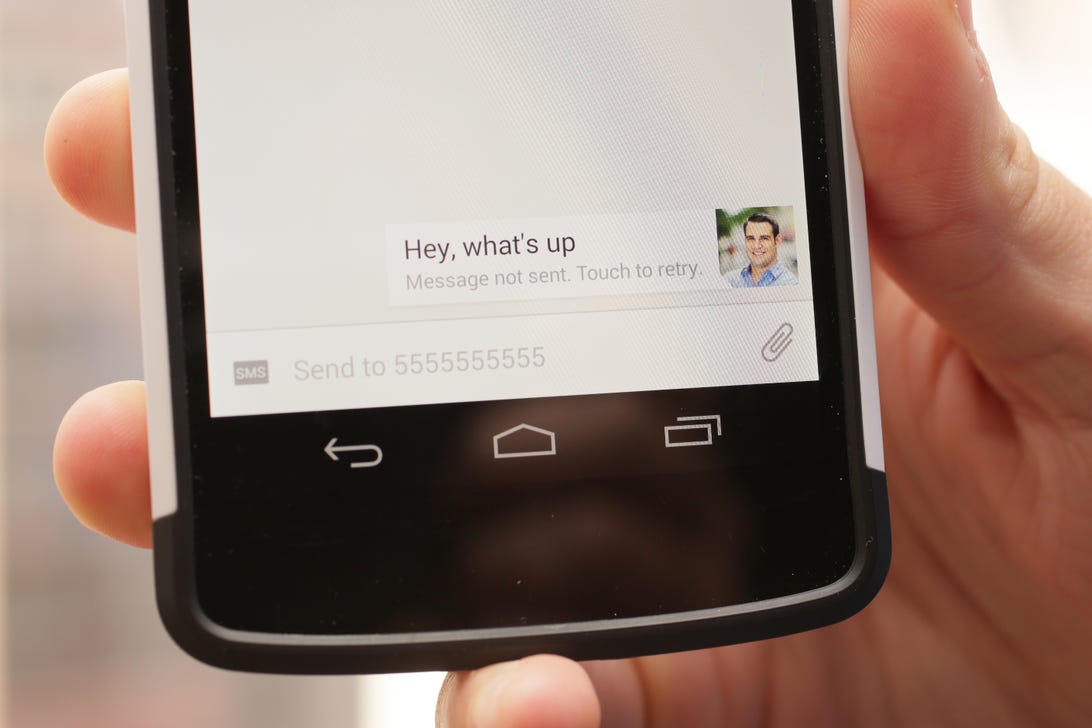
Stalled text messages
Ensure that you are connected to the internet either through Wi-Fi or cellular, click on the unsent message, and click Resend. If the problem continues, try restarting your device or even installing a third-party messaging app.
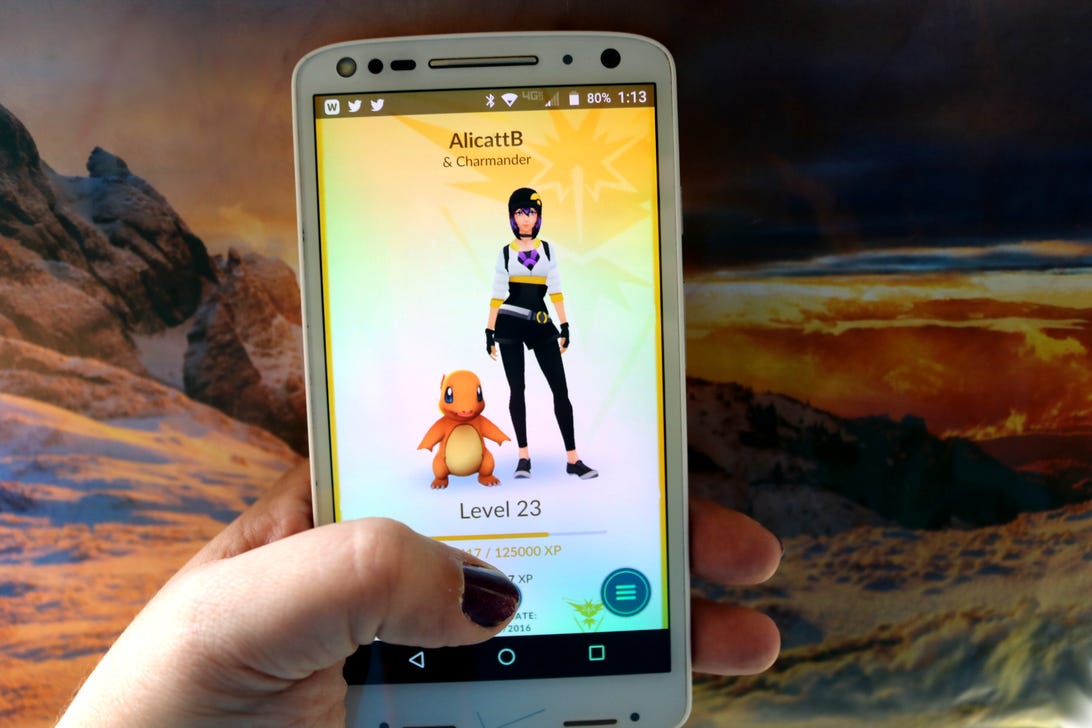
Overheating
Certain Androids, like the Droid Turbo, can get really warm. Try not to use your phone while you’re charging it and don’t use high CPU-sucking apps, like Pokemon Go or Facebook, for long periods of time. If it starts getting warm, give your phone a break.
If you don’t do these things, and your phone still gets hot to the touch, then you may want to get it looked at by a professional. The experts I contacted said this could be a sign of a manufacture defect.

Syncing error
There are numerous steps you can take to address problems with syncing. First, ensure that you are connected to the internet, and that the service you are trying to sync with, such as Google or Dropbox, isn’t down. Double check that your password is correct and try syncing again.
Still having problems? Remove the account from your device and add it again.
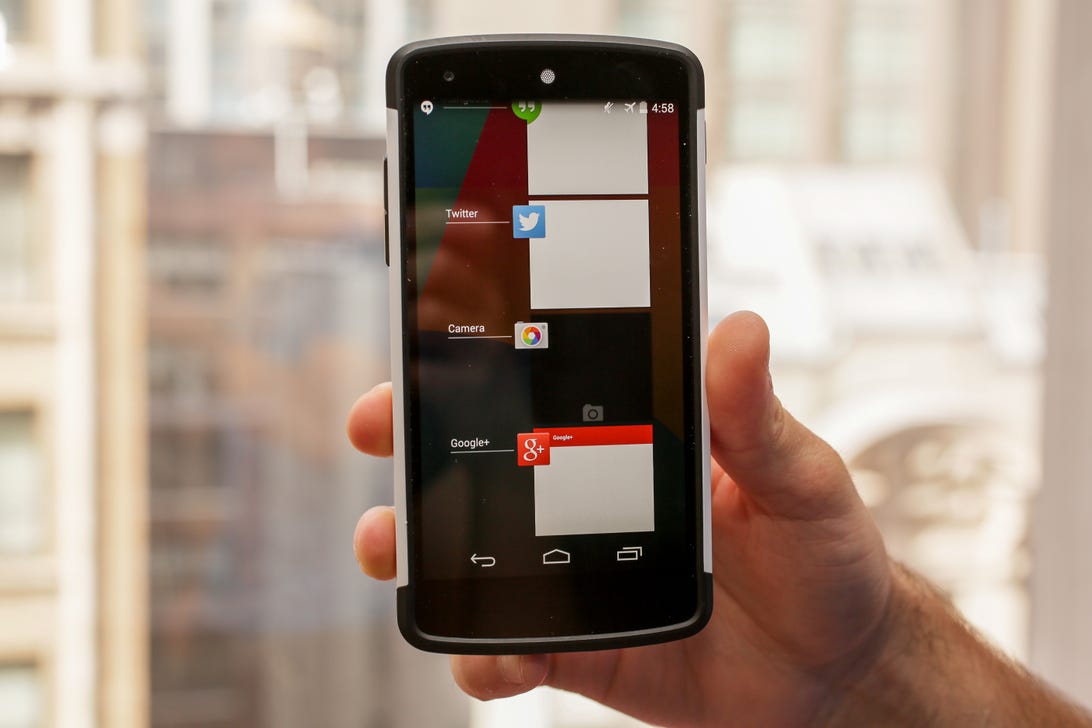
App crashes
Apps can crash for all sorts of reasons. Is there an update available for either the app or your phone? If so, install it. If not, force close the app by swiping it away in the multitask menu (pictured above) and then reopen it.

Unresponsive screen
You may want to throw your phone against the wall when it begins to malfunction, but there isn’t a need to panic. Most problems are fixed with a simple restart. Although if you physically damaged your phone or dropped it in water, you may have bigger problems on your hands.
Press the power button and let the phone turn off, but wait a minute or two before powering it back on.
Have an old Android phone? Here are nine new things that you can do with it.

Google Play Store keeps crashing
The problem is probably a corrupt cache and all you need to do is clear it. Go to Settings> Applications> All Apps> Google Play Store> Storage and select Clear Cache. Restart your phone and the problem should be fixed.

Apps won’t download
There may be two causes for your apps not downloading. First, go back to the last page on this list and try clearing Google Play store’s cache. If that doesn’t work, try wiping Google Play’s history. The problem is probably a corrupt cache and all you need to do is clear it. Open the Google Play store and tap on the three lines in the upper left of the screen to open the app’s menu. Choose Settings and tap on Clear local search history.
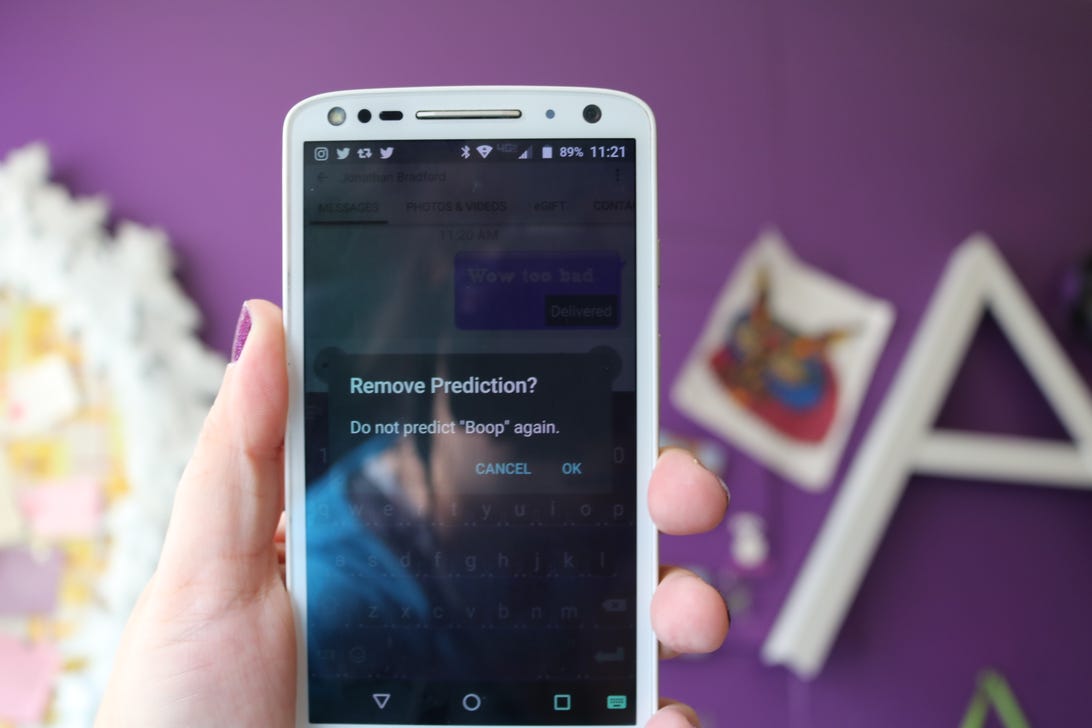
Bad autocorrect suggestions
If you use the default keyboard, you can get rid of autocorrect words you would never say or misspelled words that your keyboard has learned. All you need to do is long-press the suggestion and drag the word to the trash.

Your kids make purchases
If your kids like to play with your phone and end up buying apps or in-game items, there’s a simple solution. Go to the Google Play store, click on the three lines at the upper left-hand side of the screen to open the menu and tap on Settings. Then, tick the box for fingerprint authentication and choose For all purchases through Google Play on this device. With this setup, your fingerprint will be needed to make any purchases through Google Play.

Home screen clutter
Every time you get a new app, a new icon is added to your home screen, which kinda defeats the quick access to your favorite apps that a home screen is supposed to offer. Rick Broida found a fix to that: Open the Google Play app, then tap Menu > Settings and clear the check box next to Add icon to Home screen. Rick has a few more tips for optimizing your Android, too.

Too many contacts
Hate that your phone makes every single person you’ve ever emailed though Gmail one of your phone contacts? Go to Settings > Account > Google. Toggle off the Contact option. Now your Gmail contacts won’t sync with your phone.
[“source=cnet”]

