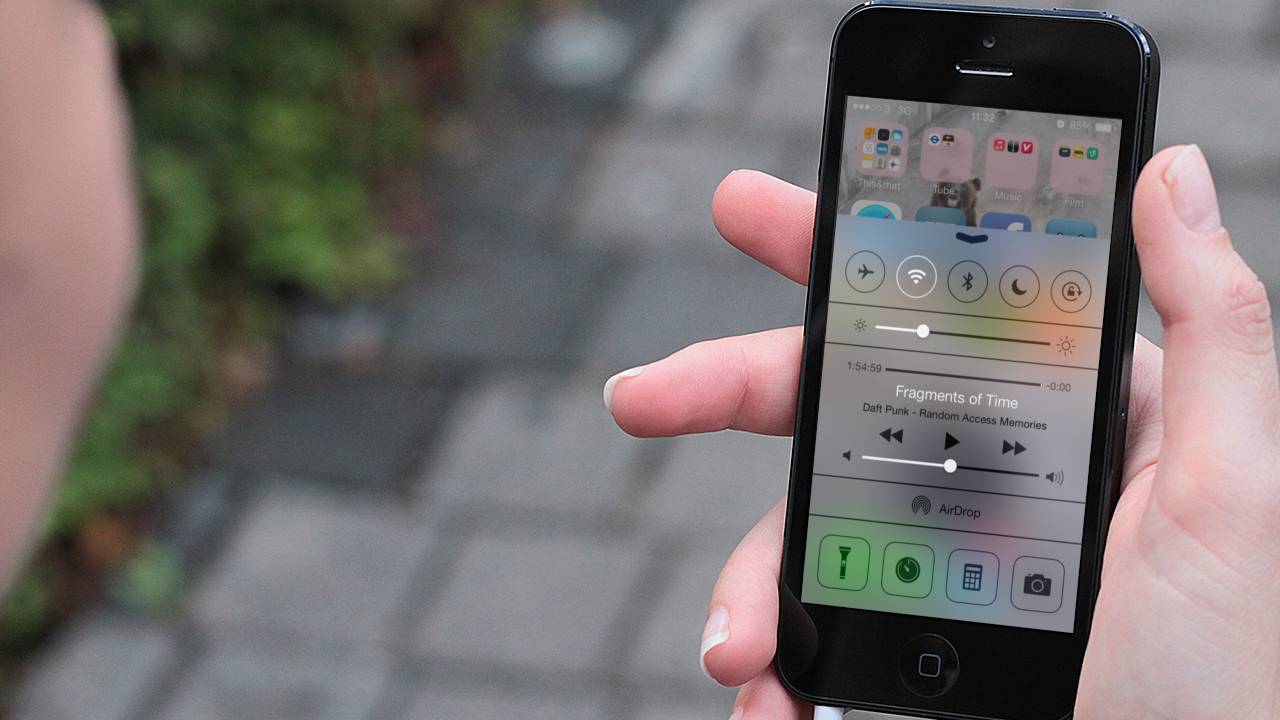

Update: Some people are experiencing a problem with iOS 9.3 that freezes their device if they click on links to websites in their emails. We’ve got a guide on how to fix that problem.
Apple has now launched iOS 9.3, its latest update to the iOS 9 software that runs on most of the world’s iPhones and iPads. While the free update should go smoothly, you may find you’re encountering some problems with iOS 9.3 after (or even during) the update.
We’ve put together this guide covering the most common issues with iOS 9.3, and how to fix them, so if your iPhone or iPad isn’t behaving properly after the iOS 9.3 update, check out our list of issues below to see if there’s a solution.
If you’re experiencing a problem in iOS 9.3 that we haven’t solved, let us know in the comments and we’ll look into it.
No iOS 9.3 update is available
Apple has made iOS 9.3 available for free for devices running iOS 9, and the update should be waiting for you when you go to Settings > General > Software Update.
However, what can you do if the iOS 9.3 update isn’t showing on your device? The first thing is try updating it via iTunes on your Mac or PC.
Begin by making sure you have the latest version of iTunes installed, then connect your device to your Windows PC or Mac. Next, open up iTunes, select your device and click ‘Summary’ then ‘Check for Update’. The iOS 9.3 update should then display, enabling you to update through iTunes.
If you can’t get to a computer with iTunes you could visit an Apple Store and ask someone there to connect your device. It may also be worth waiting a few days for Apple’s servers to calm down after the initial rush of people downloading the update.
Also make sure your device has plenty of charge left in its battery, and that you’re connected to a Wi-Fi network before you attempt to download and install the iOS 9.3 update wirelessly.
Device freezes while updating
If your device stops responding while you’re updating to iOS 9.3, try resetting your device by holding the power and home buttons down at the same time for around 10 seconds, until you see the Apple logo.
If that doesn’t work, plug your device into a power socket and let it charge for around 15 minutes. After it’s charged, reset the device again and hopefully it’ll return to a working state.
If that doesn’t work, plug your device into a PC or Mac running iTunes, click the iPhone or iPad icon and select either Restore iPhone or Restore iPad in the Summary section.
You’ll be given the option to back up your settings before restoring, which is advisable. Then, click Restore and iTunes will restore your device to a previous backup that you’ve saved either in iTunes or in iCloud.
Cannot install iOS 9.3
If you encounter problems while trying to install iOS 9.3 try the following. First make sure you have the latest version of iTunes installed on your PC or Mac. Also make sure that whichever operating system you’re using is up to date.
Antivirus software running in the background may be causing problems, so temporarily pause or disable your security software – if you do this, make sure you remember to turn it back on once you’ve successfully updated to iOS 9.3.
Unplug any additional USB devices that are connected to your computer, leaving just your iOS device, and keyboard and mouse, attached.
Reboot both your computer and your iOS device. Now try updating to iOS 9.3 through iTunes.
Cannot activate iPhone or iPad
If you’re having trouble activating your device after upgrading to iOS 9.3, you’re not alone. Owners of older iPads, specifically the iPad 2, have reported iOS 9.3 authentication problems.
First, restart your device by pressing and holding the power and home buttons for 10 seconds, until the screen displays the Apple logo.
If after your device has restarted you still can’t activate, connect your device to a PC or Mac running iTunes and try updating.
Another way to activate your device is to first turn it off, then log in to the iCloud websitewith your Apple ID and password. Click on Find iPhone, then All Devices. Select the device you’re having trouble activating and click Remove.
Do not click Erase or Mark as ‘Lost’. Now turn on your device and try to activate it again. Hopefully that should work, and if it does, go into Settings and turn on Find My iPhone.
If you then see the ‘Cannot activate because the activation server is temporarily not available’ message, try again later, as it might be that Apple’s activation server has shut down due to high demand.
iOS 9.3 freezes when clicking a link in an email
One of the most common problems – which many of our readers have highlighted in the comments below – affects links in emails. When using iOS 9.3, some people have found that by clicking a link in the Mail email app, the iPhone or iPad will become unresponsive.
A temporary solution is to turn off JavaScript in the Safari app by going to Settings > Safari > Advanced then turn off the toggle next to JavaScript.
This solution isn’t ideal, and thankfully Apple has pushed out a new update, iOS 9.3.1 which according to the release notes “fixes an issue that caused apps to be unresponsive after tapping on links in Safari and other apps.”
To download and install the update open up Settings and select General then Software Update. You should now be able to turn JavaScript back on and can click on links in emails and other messages without iOS 9.3 freezing.
Reduced battery life
If you find that the battery life of your iPhone or iPad has noticeably reduced since upgrading to iOS 9.3, try resetting the device by pressing and holding the power and home buttons for around 10 seconds, until the Apple logo appears.
For more advice on improving the battery life of your phone, check out our comprehensive guide on how to improve iPhone battery life.
My iPad 2 has stopped working after updating to iOS 9.3
Many people with the iPad 2 have been complaining that their devices have stopped working after updating to iOS 9.3.
The issues have been serious – and numerous – enough for Apple to release a brand new build for iOS 9.3, known as 13E236.
This update should be rolling out to iPad 2 owners now, so check for the new update. If your iPad 2 is unresponsive – also known as bricked – then you can download the new build of iOS 9.3 by plugging your device into a PC and updating via iTunes.
- Check out our collection of guides on how to use iOS 9
[“source-Techradar”]


