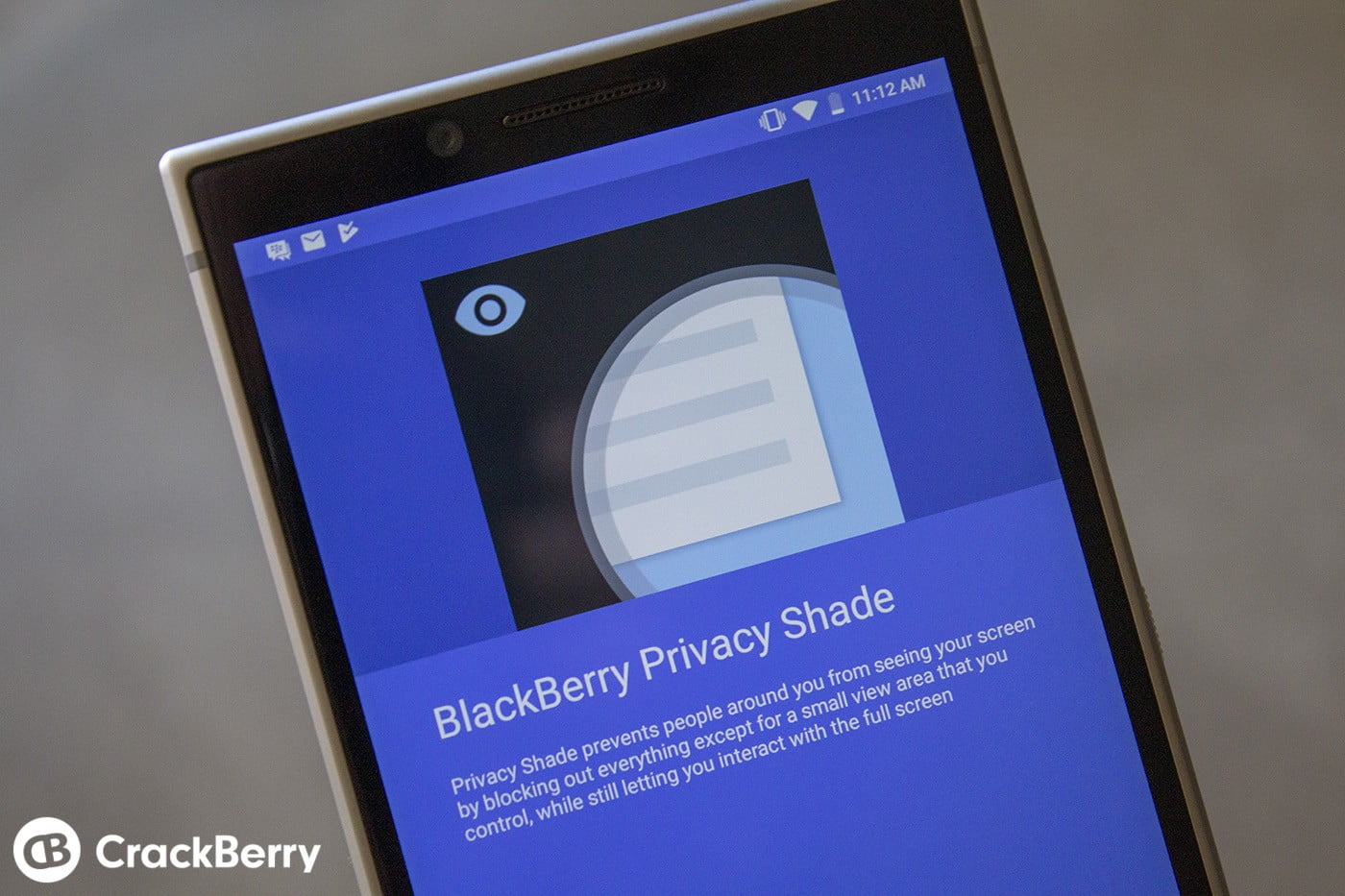
 The notion that someone might hack into your personal life simply by glancing at a text message seems pretty absurd, as does the idea that someone might steal corporate secrets upon glimpsing a few lines from a work email. That isn’t to say neither of those situations will ever happen, of course. Just that there are more pressing, tangible threats to our privacy and security than a nosy onlooker.
The notion that someone might hack into your personal life simply by glancing at a text message seems pretty absurd, as does the idea that someone might steal corporate secrets upon glimpsing a few lines from a work email. That isn’t to say neither of those situations will ever happen, of course. Just that there are more pressing, tangible threats to our privacy and security than a nosy onlooker.
At the same time, even if a screen snooper isn’t likely to steal our login information, our smartphones are more closely linked to our private lives than ever. And it doesn’t often occur to us that when we use our devices in public, we’re potentially sharing what’s on our screen – what’s going on in our life – with everyone around us. I’d wager chances are pretty high that, excepting a few rare circumstances, there’s a lot of stuff on your phone you wouldn’t willingly show to a stranger.
Private conversations. Sensitive email threads. Personal photos. Embarrassing Google searches. If you’re in public – whether on transit, at a coffee shop or even in the office – these are all fair game. And that’s exactly the reason Privacy Shade exists. It’s a tool to help you better control what people see, and better manage what you share with those around you.
With either a gesture or a tap of the Convenience Key, you can block off almost the entirety of your screen, leaving only whatever area you’re focusing on at the time. It won’t stop people from looking over your shoulder, entirely, of course. What it will do is ensure they can only see bits and pieces of what you’re doing.
It won’t be enough to give them any context or meaning, and it won’t take long for all but the most dedicated of screen snoopers to get bored and cast their eyes elsewhere.
Privacy Shade also comes with a cool Redactor feature which, when enabled, allows you to selectively black out images and screenshots before sharing them. It’s as simple as opening up the image, activating Redactor Mode, choosing your redaction format, and then swiping across your screen. After that, simply click on “share” to forward your newly-redacted photo – secure in the knowledge that you aren’t sending out anything you don’t want people to see.
Your data is your own. That’s always been a guiding principle behind BlackBerry products, from their first smartphones through to the BlackBerry KEY2 LE. Privacy Shade is just one more demonstration of that commitment – just one more way your BlackBerry device gives you ownership over what you share and how you share it. Because when you use your phone in public, there’s no telling who’s looking over your shoulder.
[“source=crackberry”]

