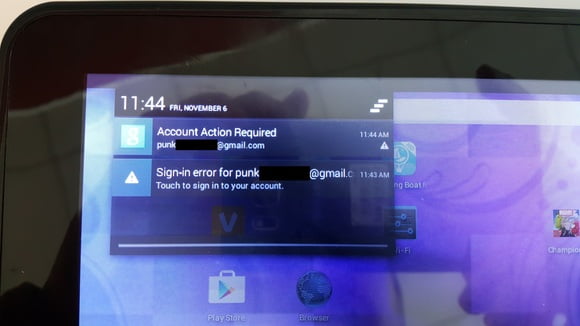
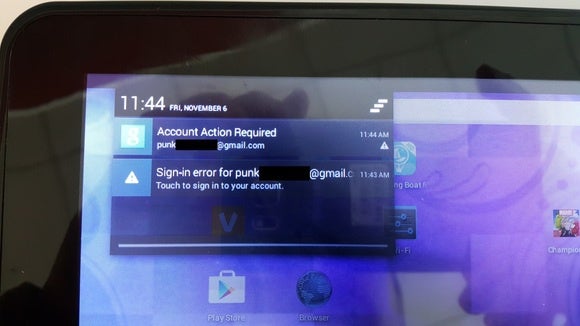
The first tip that something wasn’t quite right about the open-box tablet I had purchased from Fry’s Electronics was that fact that Marvel Contest of Champions appeared on the home screen.
I had sought out the most run-down, crappiest tablet I could buy for our buying guide on productivity tablets, as an example of what not to buy during the holiday season. The Visual Land tablet I found for about $70 was two years old, with visible pixels and a loose power connector. I powered it up, just to ensure that it would work… and discovered that it was still keyed to someone else.
Almost as soon as the tablet connected to my local Wi-Fi, a notification popped up: “Account Action Required” for the user’s account, and that there was a corresponding sign-in error as well. The user had obviously changed his or her password after sending back the tablet, meaning that anyone who had purchased it (me) couldn’t access any critical personal information. Nor did I want to; I factory reset it, sending whatever personal information was stored on the tablet into oblivion.
Why this matters: Every digital device you own is a potential portal that someone can use to peer into your personal life: providing access to your email, social media, cloud storage, and other accounts. Yes, most of us have internalized some security practices: antivirus software is now a way of life, we advise friends and relatives not to click on suspicious email, and we usually know what to do if we lose a phone. But with all the rushing around we do these days, sometimes something as small as erasing a tablet falls through the cracks. And once you’ve returned a device to a store, it’s out of your hands.
Lessons to learn
The lesson to take away from all this, however, is not to do what the person who owned and then returned this tablet did. Yes, changing your password after you’ve returned a phone, tablet, or computer may lock out other prying eyes from accessing your account and other personal information. But if you downloaded email, photos, apps, or other data, any information stored locally will remain for anyone who wants to pore through your personal life.
So how do you ensure that your device is wiped clean of all data? Follow these steps. Just be sure that anything stored on the device is backed up to the cloud or elsewhere. Once the reset is performed, all the data on the device is gone forever.
 MARK HACHMAN
MARK HACHMANAndroid:
Access the Settings menu, either by swiping down from the top of the screen and clicking the “gear” icon, or tapping the Settings icon directly. Scroll down to the “Backup and reset” option, and click. Play it safe and ensure the process completes before boxing up your return.
Note that this process should work for both phones and tablets alike.
iOS:
To reset an iPhone, iPad, or iPod touch, access the Settings menu, then select General > Reset > Erase All Content and Settings. If you were using the Find My iPhone option, the device will ask your for your iCloud password to turn it off.
Apple OS X:
Macworld has an excellent in-depth primer on how to go about securely erasing your drive.
Windows 8 or 8.1:
Swipe in from the right edge of the screen, tap Settings, and then tap Change PC settings. (If you’re using a mouse, point to the upper-right corner of the screen, move the mouse pointer down, click Settings, and then click Change PC settings.) Then select Update and Recovery, then Recovery. Then click Remove Everything and Reinstall Windows. You’ll also have an option to either quickly or thoroughly clean your data; if you’re the paranoid type, select “Thoroughly.”
Windows 10:
Go to the Settings menu, then Update & Security > Recovery > Reset This PC. Make sure you select the option to remove everything, including your personal files. (You probably don’t need to apply the “scorched earth” policy of overwriting the data on the drives, although if you’re actually going to dispose of the PC, it’s not a bad idea.)
Windows Phones:
Swipe to access the Settings Menu, then click “About.” You’ll see an option to reset your phone.
Some devices also provide the option of remotely wiping them, or erasing their data, either using the native OS or a third-party app. But it’s far more reassuring to perform the reset yourself, with the device in front of you.
[“source-gsmarena”]

